How to Mark a Partition as Active in Windows 7
Marking a partition as active on a basic disk means that the computer will use the loader (an operating system tool) on that partition to start the operating system.
At various times the need to mark a partition as active arises. This will show you two ways of doing so.
At various times the need to mark a partition as active arises. This will show you two ways of doing so.
- You must be logged on as an administrator to mark a partition as active.
- You can't make a logical drive or an extended partition active. Only a primary partition can be made active.
- There can be only one active partition per physical hard disk.
- If you have multiple hard disks installed on your computer, it's possible for each hard disk to have a partition set as active. However, the active partition on the first hard disk that your computer's BIOS detects is the one that will start the computer.
Do not mark a partition as active if it doesn't contain the loader for an operating system. Doing so will make your computer unbootable.
If you disable the Disk Defragmenter service, then you will get the error below when you try to do anything in Disk Management. If you get this error, then make sure that the Disk Defragmenter service is set to only Manual.
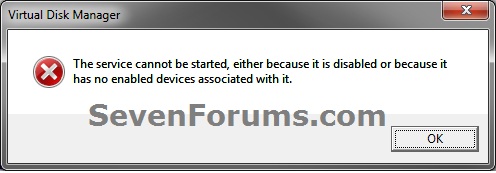
If you disable the Disk Defragmenter service, then you will get the error below when you try to do anything in Disk Management. If you get this error, then make sure that the Disk Defragmenter service is set to only Manual.
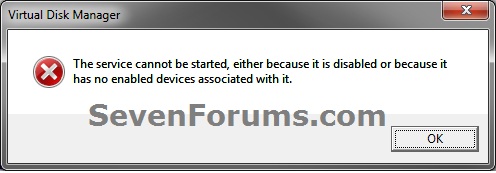
 METHOD ONE
METHOD ONE 
1. Type diskmgmt.msc into the start menu, and press enter.
2. Right click on the partition you want to mark as active, and select Mark Partition as Active.
That's it!
If you can't boot into Windows, use method 2.
 METHOD TWO
METHOD TWO 
1. Boot into your Windows 7 installation or repair disc.
Tip
If you don't have a Windows 7 installation DVD, you can Create a Repair Disc.
2. When you get to the language screen, press Shift+F10.3. Enter diskpart, then list disk after diskpart is loaded.
4. Enter select disk [number of the disk the partition is on].
5. Enter list partition, followed by select partition [partition number].
6. Type active.
There you go! You can now close the command prompt and reboot your computer.
You can also use this method from within Windows. Type cmd into the start menu and press enter.
 METHOD THREE
METHOD THREE 
1. Download a copy of the Partition Wizard Bootable CD.
2. Boot it up, right-click on the partition, and select Modify>Set Active.
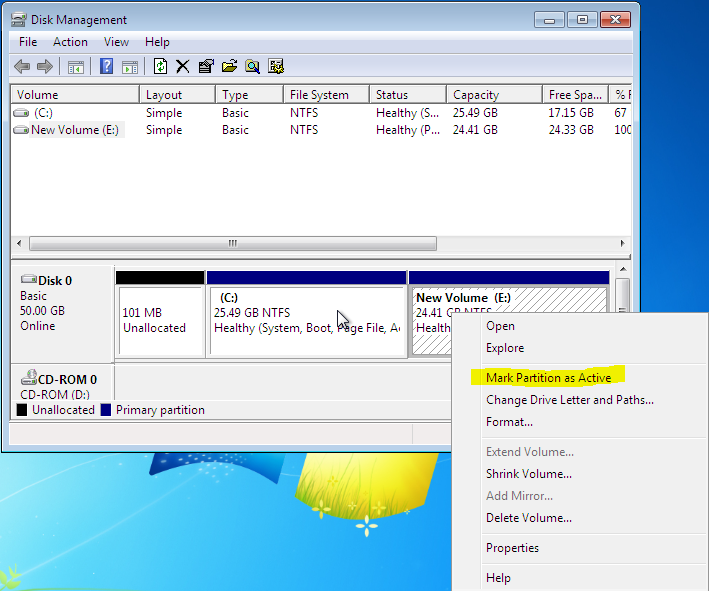
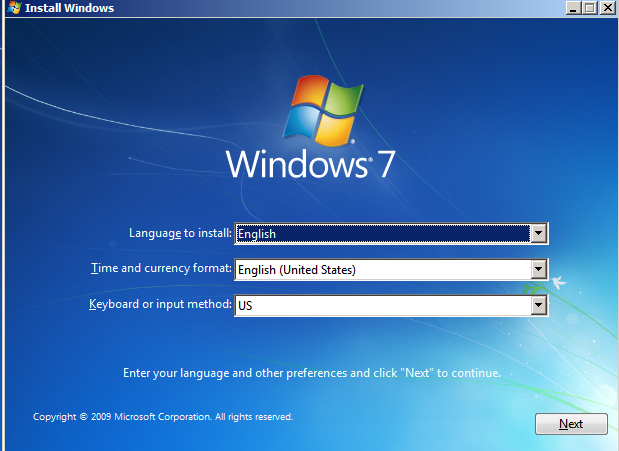
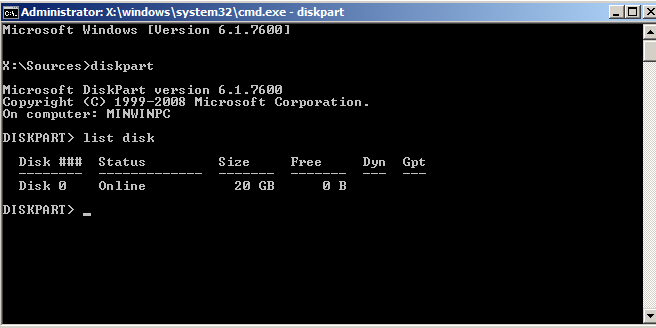
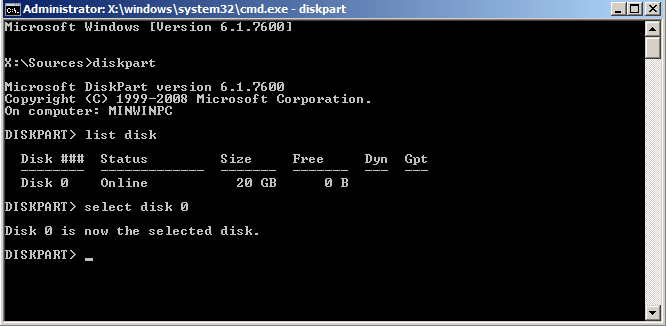
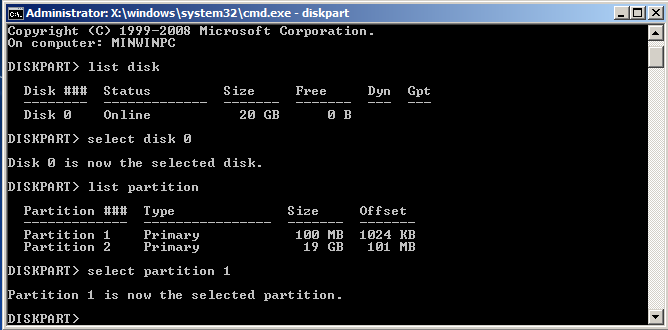
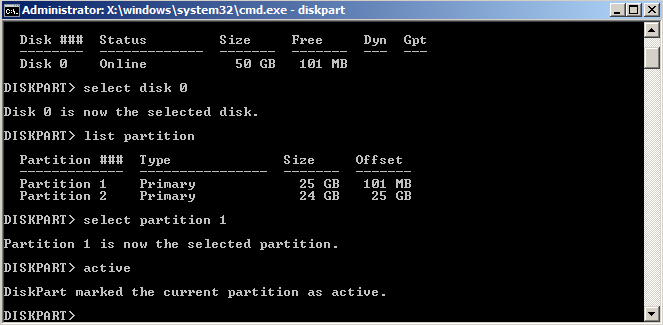
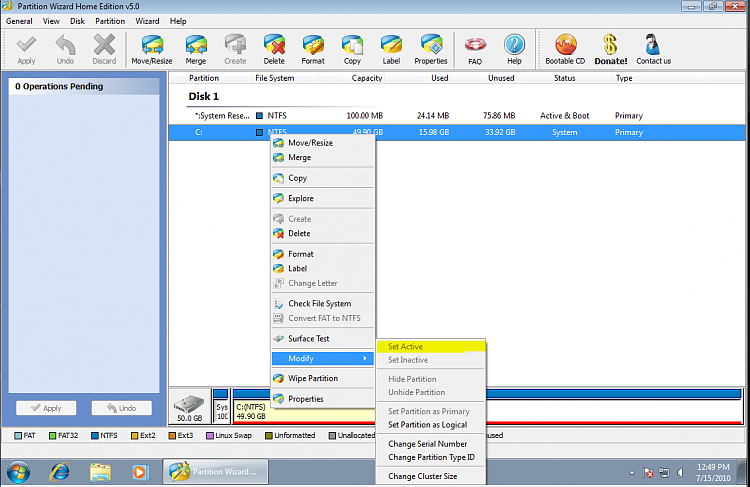
Hiç yorum yok:
Yorum Gönder